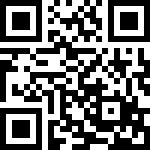作者:陈剑冬 历史版本:1 最后编辑:陈剑冬 更新时间:2025-04-27 15:05
示例组件(如下图):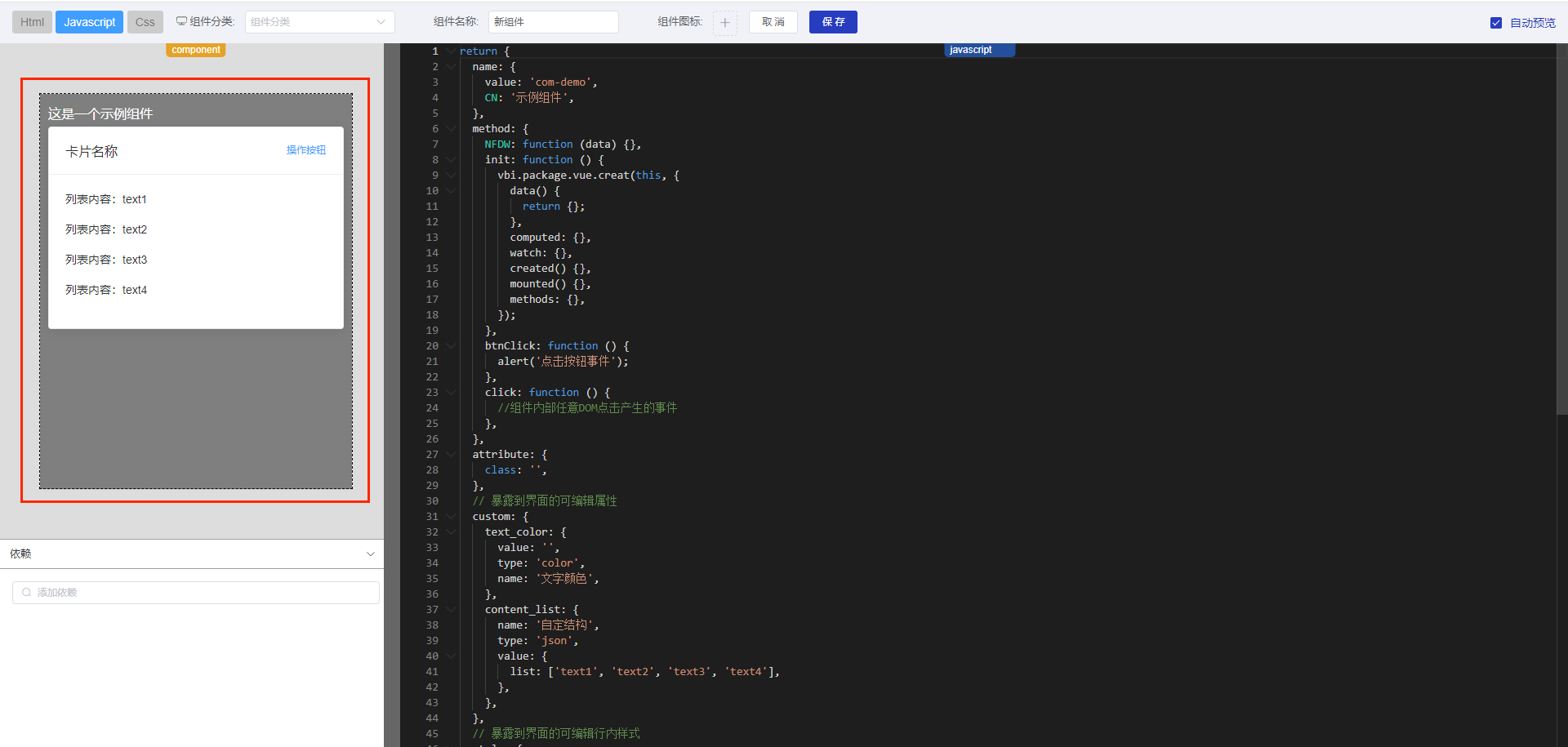
组件开发支持原生与VUE两种编写模式。
1.组件使用VUE语法的核心点
- 如果使用vue语法写组件,html中外层必须套一个
<div>,等价于vue2.x中的<template> - 在组件初始化方法init中,使用
vbi.package.vue.creat(this, {})激活vue模式 - bi组件中的
this.data.vm = vue实例中的this - vue实例中的
this.$com = bi组件的this
2.操作步骤
(1)进入自主分析 -> 组件库功能;
(2)点击右侧【新建组件】,进入组件开发界面;
(3)系统会给出组件样例模板,其中每个组件分为三个代码块:

2.1 HTML讲解
外层DOM必须保证有一个类名(作为约束样式的条件)
示例代码如下:
<!-- 如果是vue语法写组件,外层必须套一个<div> 等价于vue2.x中的<template>-->
<div class="com-demo">
<div>
<div style="height:30px;line-height:30px;">这是一个示例组件</div>
<el-card class="box-card">
<div slot="header" class="clear">
<span>卡片名称</span>
<el-button style="float: right; padding: 3px 0" type="text" @click="$com.method.btnClick">操作按钮</el-button>
</div>
<div v-for="(o,index) in content_list.value.list" :key="index" class="text item"
:style="{color:text_color.value}">
{{'列表内容:' + o + value_a }}
</div>
</el-card>
</div>
</div>2.2 Javascript讲解
组件对象详解:
Name:对象,定义组件名字,英文名、中文名。
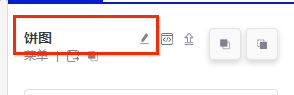
Method:对象,定义组件事件(方法)的实现,支持使用ES6语法。

Custom:对象,定义组件自定义暴露到属性面板进行可视化属性。
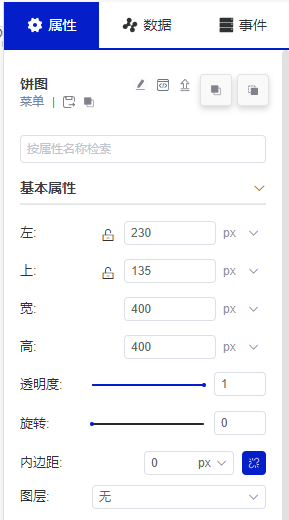
组件编辑器支持以下属性编辑器类型(type):
| json | json编辑器 | |
|---|---|---|
| list | 列表编辑器:object标识新增列表元素时的每个对象数据结构 | 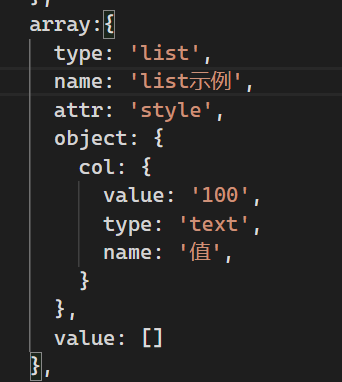 |
| text | 文本编辑器 | |
| disabledText | 只读文本 | |
| textarea | 多行文本编辑器 | |
| font | 字体编辑器 | |
| size | 尺寸编辑器,支持px、%、calc三种单位 | |
| borderRadius | 边框圆角编辑器 | |
| range | 数字可选范围编辑器 | |
| offset | 偏移编辑器 | |
| postion | 对齐编辑器 | |
| padding | 内距编辑器 | |
| border | 边框编辑器 | |
| margin | 边距编辑器 | |
| borderAdvanced | 高级边框编辑器 | |
| boxShadow | 容器阴影编辑器 | |
| image | 图片选择器 | |
| file | 文件选择器 | |
| slider | 滑块编辑器 | |
| icon | 图标选择器 | |
| boolean | 开关 | |
| color | 颜色拾取 | |
| colorGraident | 渐变拾取 | |
| colorSets | 颜色集选择器 | |
| select | 单选 | |
| svgData | svg编辑器 | |
| multiselect | 多选 | |
| dialogSelect | 弹窗选择器 |
Style:对象,定义组件全局样式,等价于JS中的Style定义,可暴露到属性面板进行可视化编辑。
Binds:对象,定义组件数据模型绑定时的动作约束。(count定义该处可绑定字段数,不写则不限制)
示例代码如下:
return {
name: {
value: 'com-demo',
CN: '示例组件',
},
method: {
NFDW: function () {},
init: function () {
console.log('this指向:', this);
vbi.package.vue.creat(this, {
computed: {
value_a: function () {
return '--';
},
},
});
},
btnClick: function () {
alert('点击按钮事件');
},
click: function () {
//这事组件默认的整体组件点击产生的事件
},
},
attribute: {
class: '',
},
// 暴露到界面的可编辑属性
custom: {
text_color: {
value: '',
type: 'color',
name: '文字颜色',
},
content_list: {
name: '自定结构',
type: 'json',
value: {
list: ['text1', 'text2', 'text3', 'text4'],
},
},
},
// 暴露到界面的可编辑行内样式
style: {
width: '100%',
height: '100%',
},
// 绑定面板定义 如果行、列、值字段绑定个数不设限制则直接移除count属性即可
binds: {
rows: {
display: true,
label: '行',
info: '',
},
columns: {
display: false,
label: '列',
info: '',
},
values: {
display: true,
label: '值',
info: '',
},
wheres: {
display: true,
info: '',
},
orders: {
display: true,
info: '',
},
rowCount: {
display: true,
info: '',
},
options: {
display: true,
info: '',
},
},
// 不支持IE9属性 默认false支持 true不支持
nIE: false,
};2.3 Css讲解
支持SASS、原生写法,加入前缀(示例:com-demo)限制作用域:
示例代码如下:
.com-demo {
background-color: rgba(0, 0, 0, 0.5);
color: #fff;
padding: 10px;
width: 100%;
height: 100%;
box-sizing: border-box;
}
.com-demo .box-card {
width: 100%;
height: calc(100% - 30px);
}
.com-demo .box-card .el-card__body {
height: calc(100% - 100px);
}
.com-demo .clear:before,
.com-demo .clear:after {
display: table;
content: '';
}
.com-demo .clear:after {
clear: both;
}
.com-demo .text {
font-size: 14px;
}
.com-demo .item {
margin-bottom: 18px;
}